Steam x Jackbox Utility
A small tutorial to add Jackbox Utility to Steam
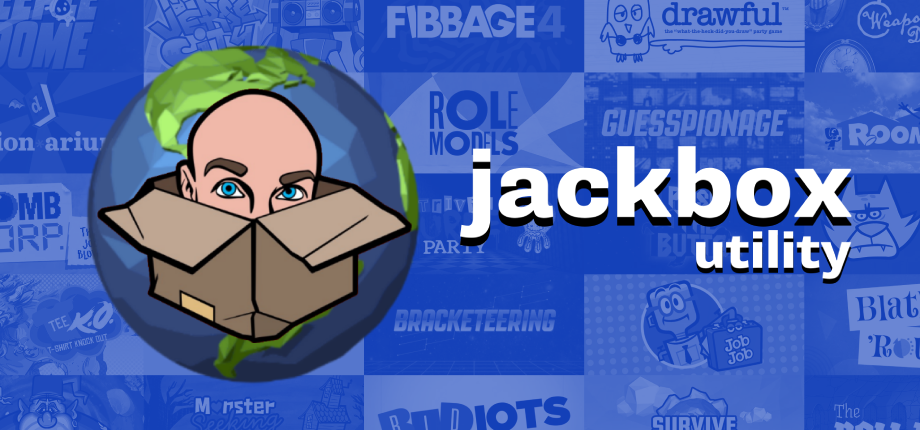
Adding Jackbox Utility on Steam
- Open Steam
- Click on "Games" in the top left corner
- Click on "Add a Non-Steam Game to My Library"
- Click on "Browse"
- Navigate to the folder where you extracted Jackbox Utility
- Select the executable (Jackbox Utility.exe on windows or JackboxUtility on Linux)
- Click on "Add Selected Programs"
- On your library, right click on "JackboxUtility" and go to "Properties"
- Change the name from "JackboxUtility" to "Jackbox Utility"
- Right click on top of the Steam grid and click "Set custom background"
Adding images to the app on Steam
- Download a zip containing steam grid images
- Right click on top of the Steam grid and click "Set custom background"
- Search for the custom background provided in the zip
- Repeat the process with the custom icon
- Open the Utility using Steam and then close it
- On the home screen, right click the Utility under "Recent Games", go to "Manage" and click on "Set custom artwork"
- Search for the custom banner
- Launch a different Steam game and then close it
- On the home screen, right click the Utility under "Recent Games", go to "Manage" and click on "Set custom artwork" to add the vertical artwork